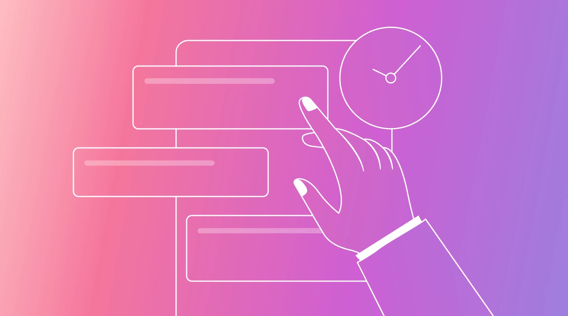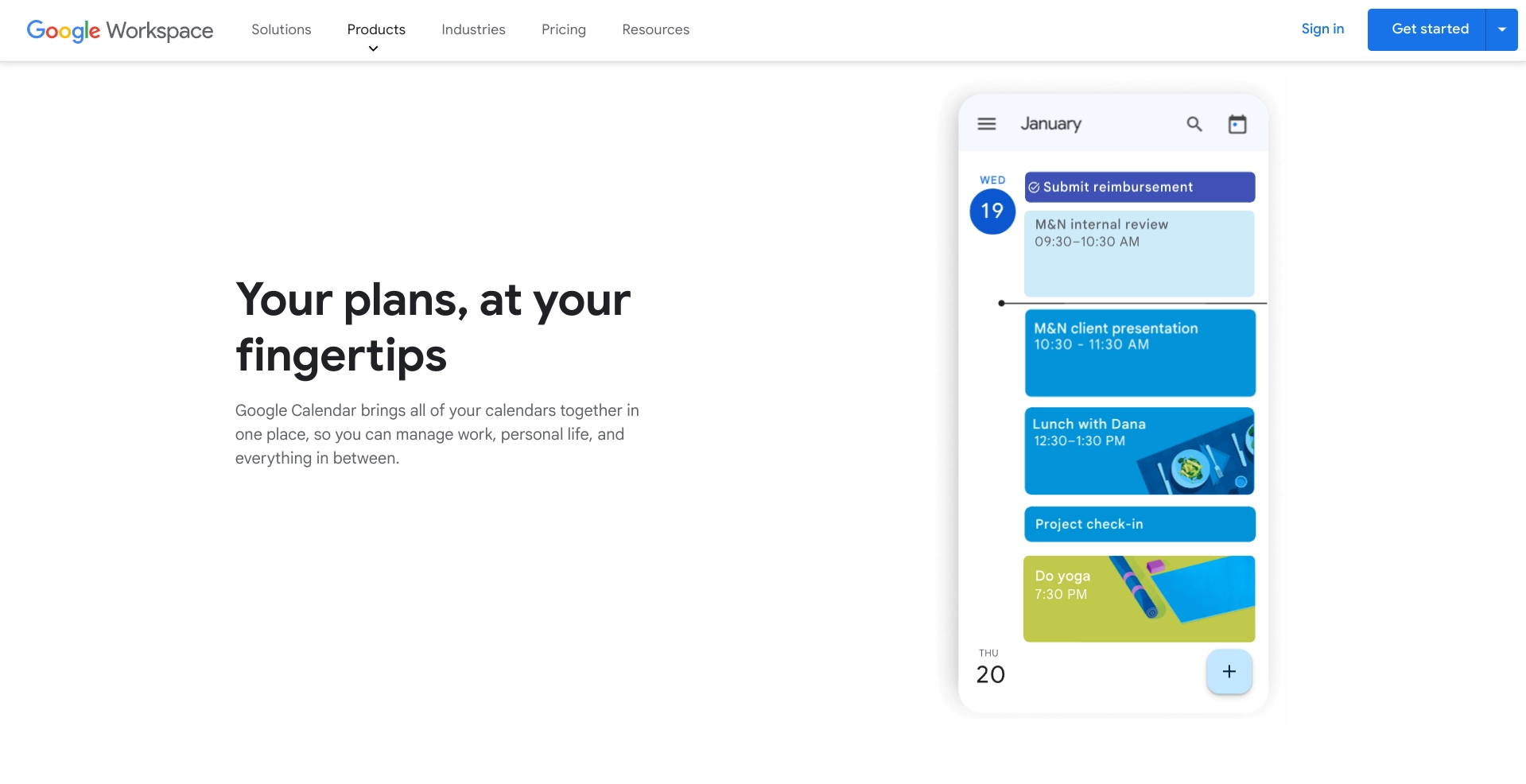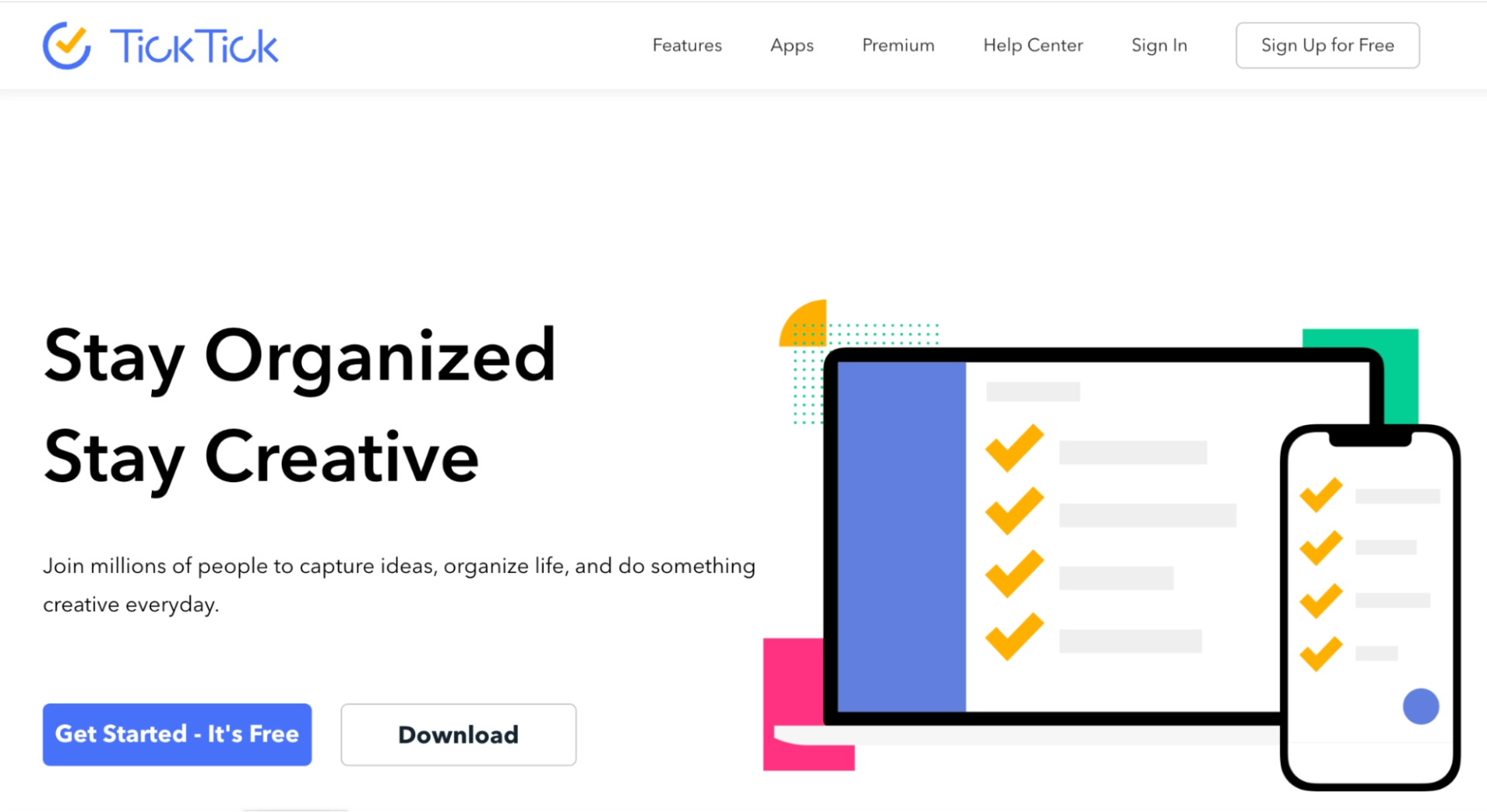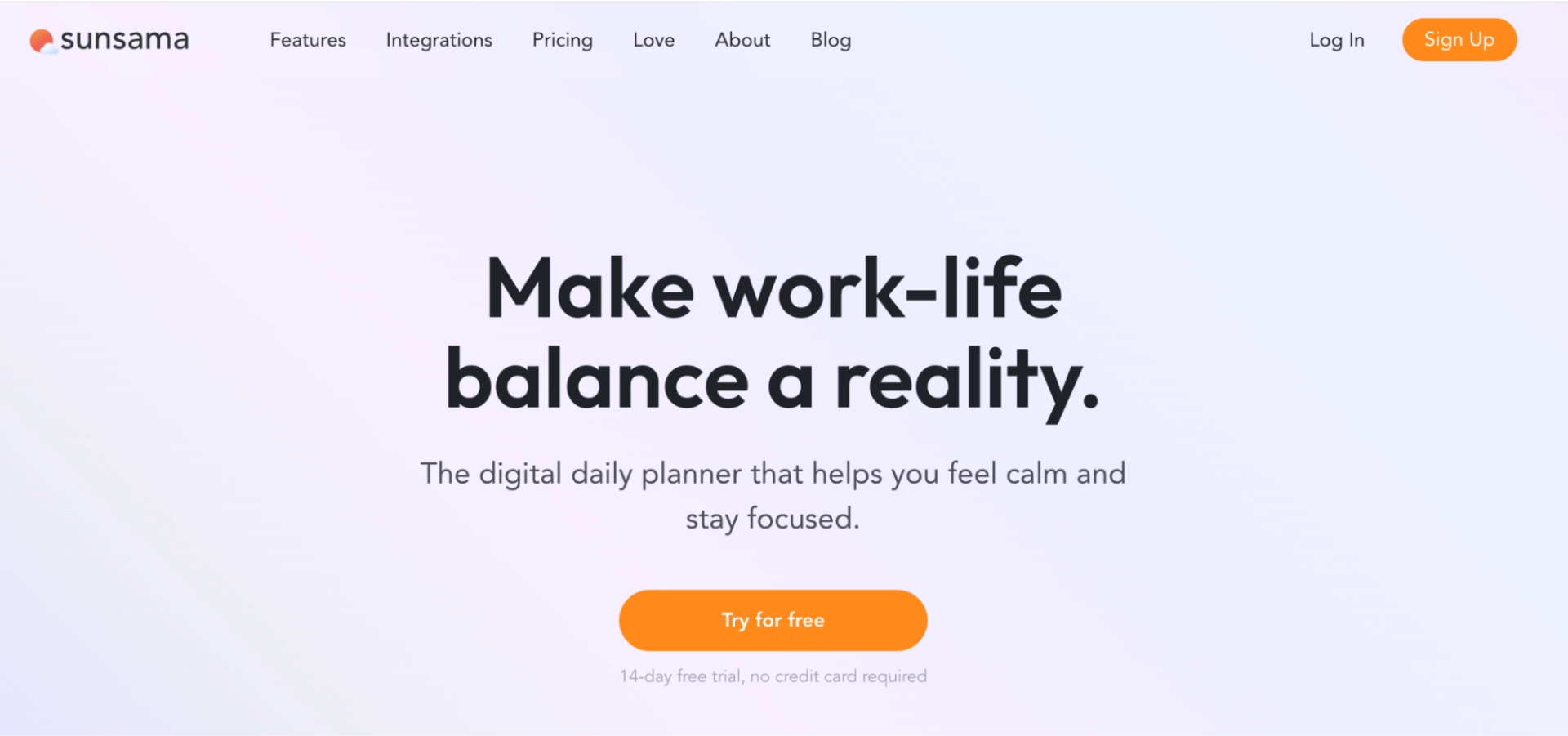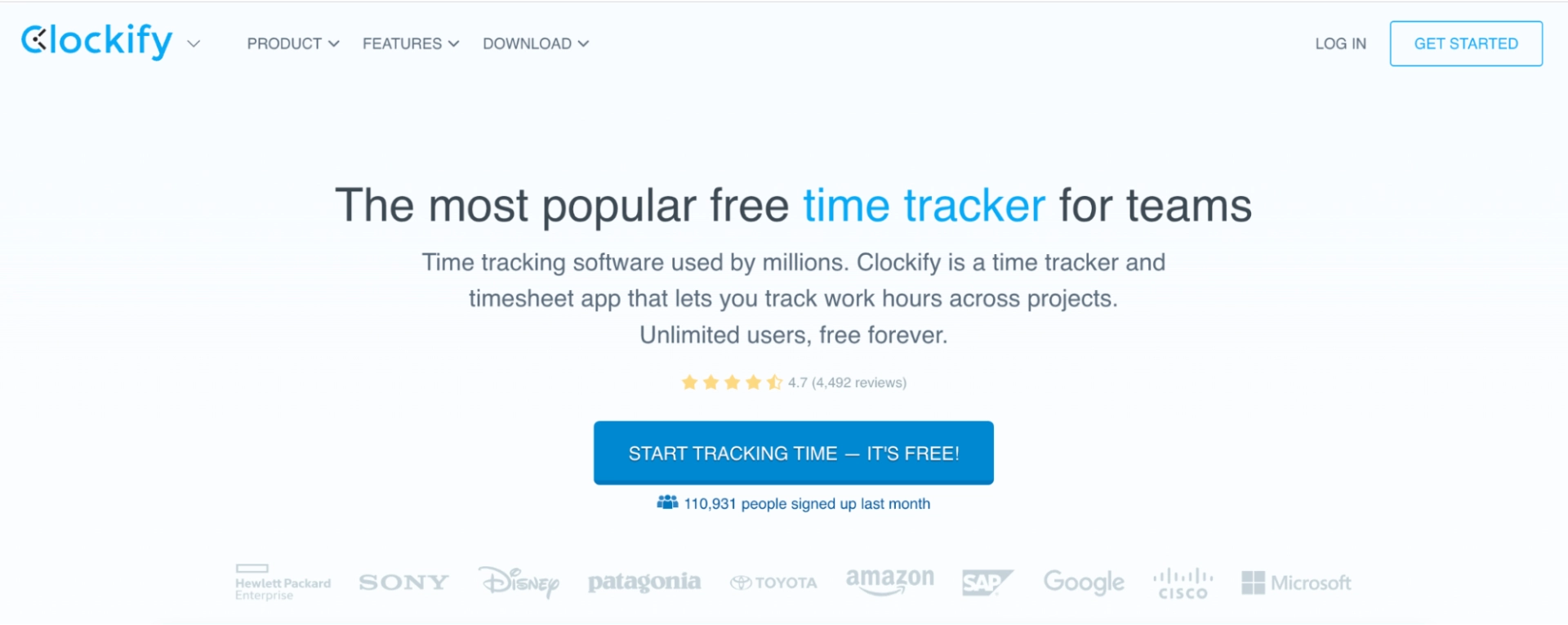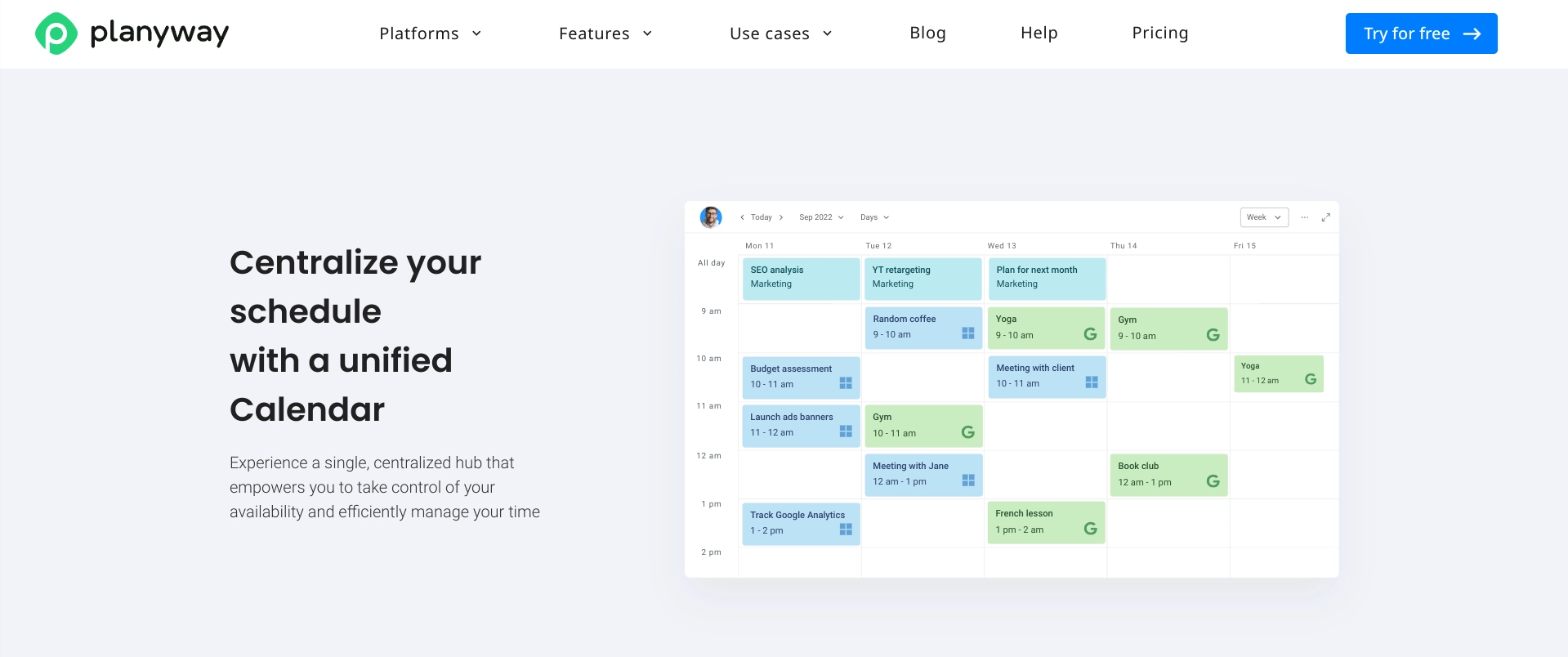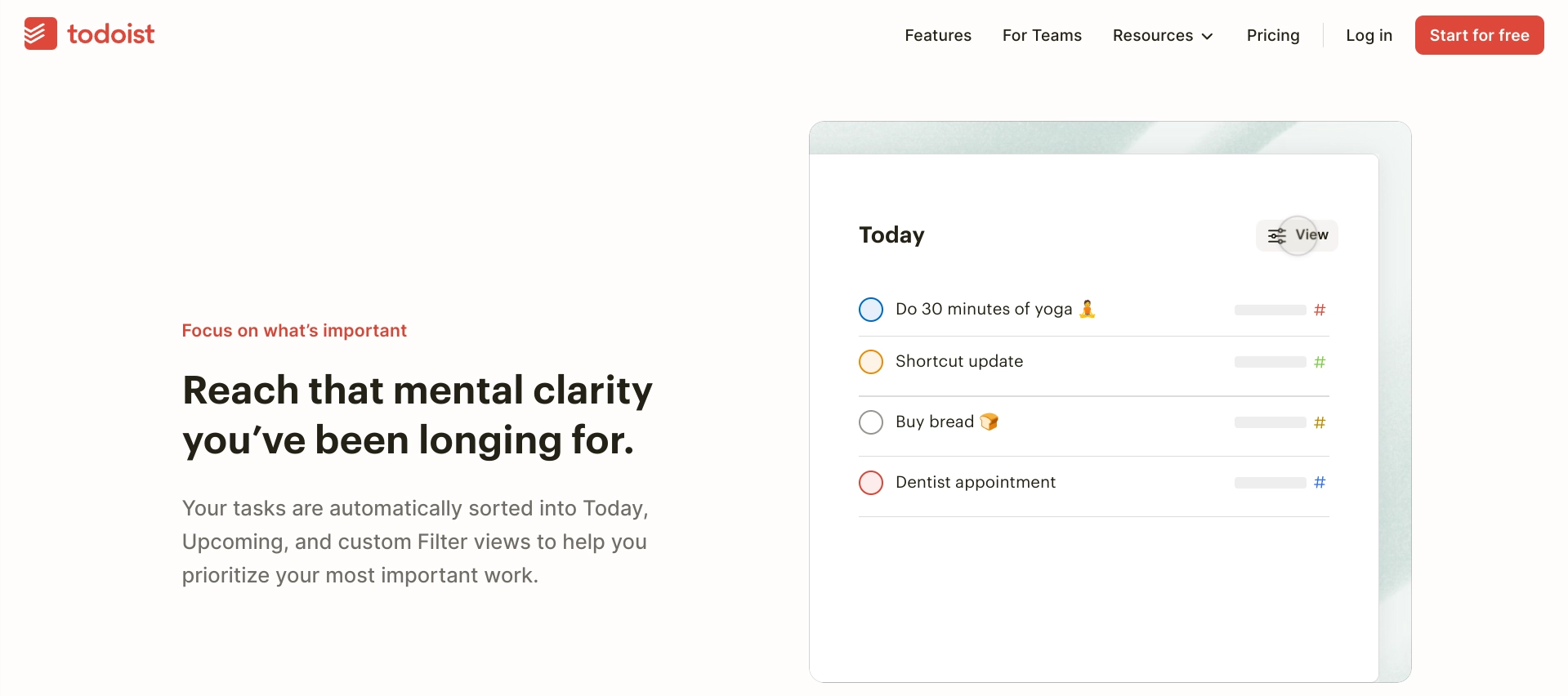When your schedule feels chaotic and the days blur together, time blocking can be a huge help.
I’ve been there, running from task to task, never quite feeling in control.
That's why I spent hours testing over 20 tools to find the best time blocking apps that can help you manage your day.
Here are my top nine picks for time blocking apps in 2024.
A quick look at the best time blocking apps
- Motion for automated time blocking
- Google Calendar for getting started with time blocking
- Morgen for schedule transparency
- TickTick for scheduling tasks
- Sunsama for daily work-life balancing
- Clockify for time tracking and timesheets
- Fantastical for simple time blocking
- Planyway for Trello and Jira users
- Todoist for to-do lists
What is time blocking?
Time blocking is more than just a scheduling method; it's a strategy that encourages you to allocate every minute of your day towards specific activities, including work tasks, meetings, and even breaks.
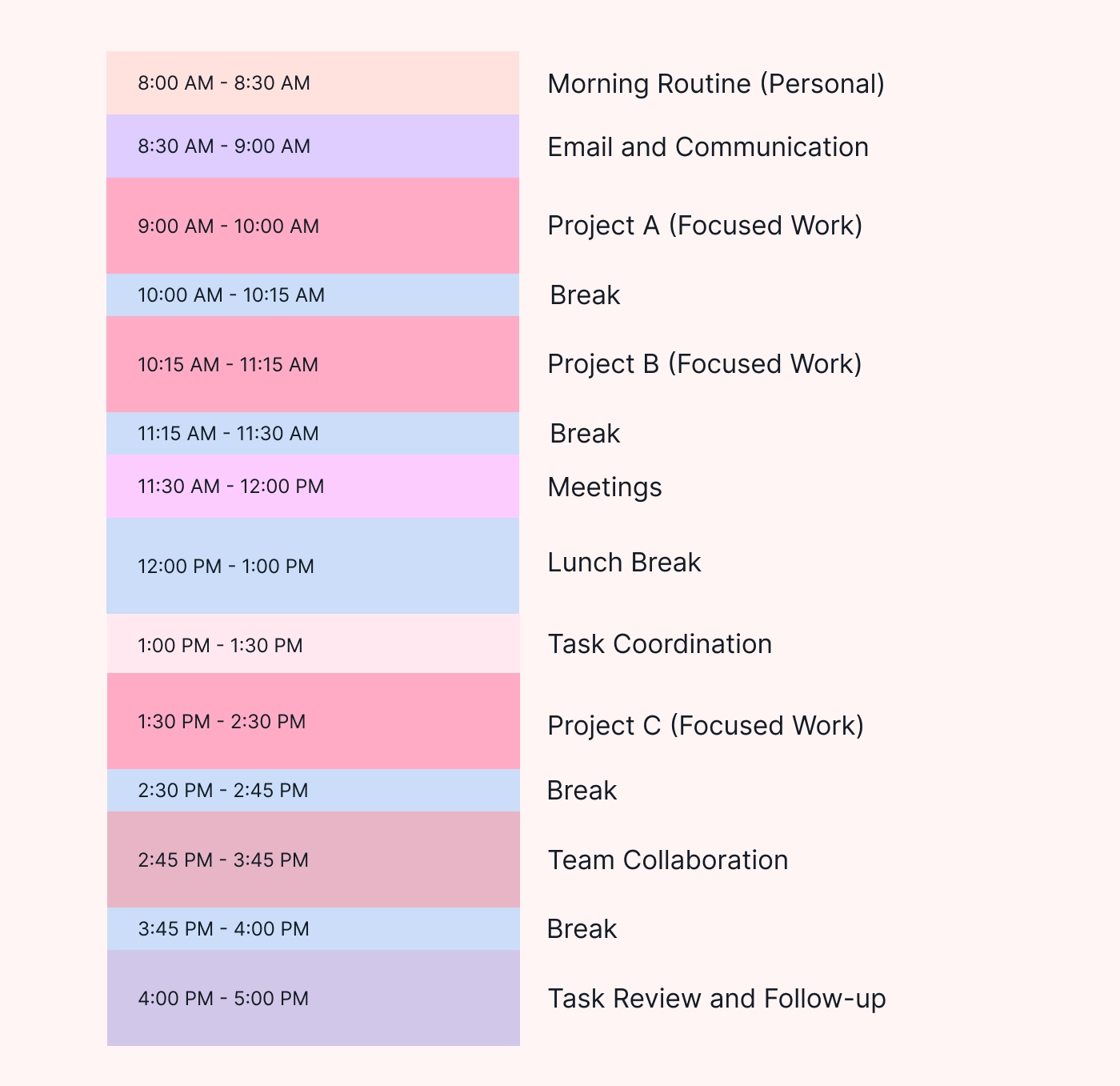
This approach not only helps in managing your time effectively but also aids in setting realistic expectations for what can be accomplished in a day.
By dedicating specific times to tasks, you can create a more structured and focused workday, which in turn can lead to increased productivity and reduced stress.
What makes the best time blocking app?
I evaluated these apps based on their integration with my calendars (Google, Outlook, and Apple) ease of use, having both calendar and tasks in one place, customization, and integration with other tools.
I signed up for accounts, synced my calendars, blocked time for various activities, tested out different calendar views, and customized settings to fit different work styles.
The 9 best time blocking apps
1. Motion: Best for automated time blocking
Motion is an automated time blocking and scheduling app. It automatically builds your daily schedule, prioritizes tasks, reprioritizes unfinished tasks, selects ideal meeting times, and balances your workload.
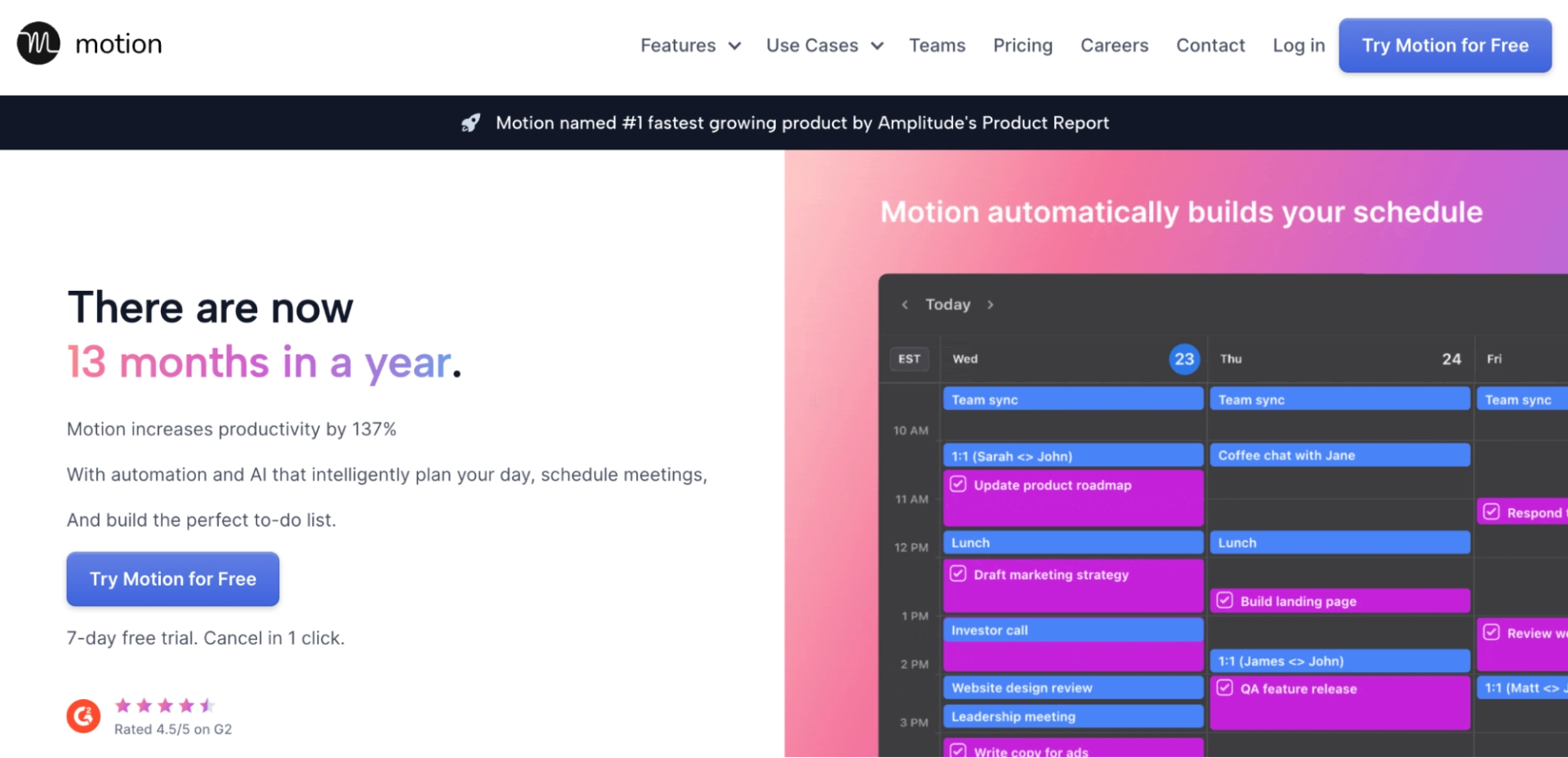
Standout features
- AI-powered auto-scheduling of tasks based on priorities and deadlines
- Integrates personal and work calendars for comprehensive time management
- Collaboration features like task assignment and status updates
Motion is in a league of its own when it comes to time blocking and daily planning.
The onboarding process is straightforward, and it quickly becomes clear how the tool can streamline task management.
At its core, Motion allows you to input tasks with due dates, priorities, and estimated time requirements. From there, its intelligent scheduling algorithm arranges everything on your calendar, dynamically adjusting as priorities shift.
This AI-driven auto-scheduling is a massive time-saver, eliminating the tedious manual process of trying to Tetris tasks into your day.
Motion also integrates seamlessly with your personal and work calendars, ensuring your schedule accounts for all obligations. For team-based projects, you can assign tasks to colleagues, with Motion handling the coordination.
Beyond basic scheduling, Motion offers customizable workspaces, project templates, and an intuitive desktop app with keyboard shortcuts.
Upcoming additions like Gantt charts and custom fields (out now!) promise even more robust project visualization and data management.
What I liked
The AI auto-scheduling is Motion's standout feature and the primary reason I keep coming back to the app.
The ability to have my daily schedule intelligently mapped out is invaluable. No more stressing about when to tackle tasks—Motion handles all of that dynamically.
I also deeply appreciate how Motion considers both my professional and personal calendars when scheduling.
This ensures I don't overcommit or double-book (which I do often), maintaining a realistic workload.
The team collaboration tools are also well-implemented, making it easy to loop in colleagues and stay aligned on project progress.
What I disliked
While Motion is excellent overall, there are a few areas I hope to see improved.
The app's learning curve is a bit steeper compared to more streamlined task managers, with multiple workspace layers to navigate. At times, I disagreed with some of the AI scheduling decisions, but you can always manually make adjustments.
Integrations: Google Calendar, Gmail, Google Meet, Microsoft Teams, Microsoft Outlook 365, iCloud Calendar, Zoom, Zapier, and Siri
Pricing
- Individual: $19 per month (billed annually)
- Team: $12 per user per month (billed annually)
- 7-day free trial
2. Google Calendar: Best for getting started with time blocking
Standout features
- Shareable online calendar
- Migration and sync of external calendars
- Appointment schedules self-booking page
- Events in Gmail are automatically added to the calendar
Google Calendar is a straightforward and effective time blocking tool that I've been using since 2016.
One of its standout features is the ability to create multiple calendars within the app, allowing me to map out my entire day from start to finish.
I appreciate having a comprehensive view of my schedule, with dedicated calendars for work, personal commitments, and side projects.
While Google Calendar excels in its simplicity, it does have some limitations.
The task management feature, Google Tasks, is not particularly robust. Tasks can only be scheduled in 30-minute increments, which can be frustrating when attempting to block out time for smaller tasks or activities.
What I liked
I find Google Calendar's integration with other Google apps to be incredibly convenient.
Being able to schedule appointments directly from the calendar and send meeting invitations seamlessly is a real time-saver.
The premium version also allows for appointment scheduling, which can be handy for coordinating meetings with colleagues or clients.
What I disliked
As mentioned earlier, the lack of flexibility in Google Tasks is a significant drawback for me.
I often find myself needing to schedule tasks that don't neatly fit into 30-minute blocks, which can lead to inefficient time management.
Also, while the integration with other Google apps is a plus, it can be limiting for those who prefer to use third-party productivity tools.
Integrations: Integrates with all Google Workspace apps and thousands of third-party integrations; build custom low-code apps with Apps Script or no-code apps with AppSheet
Pricing
- Free to use
- Included in the Google Workspace suite
- Business Starter: $6 per user per month (billed annually)
- Business Standard: $12 per user per month (billed annually)
- Business Plus: $18 per user per month (billed annually)
- Enterprise: Contact for pricing
- 14-day free trial
3. Morgen: Best for schedule transparency
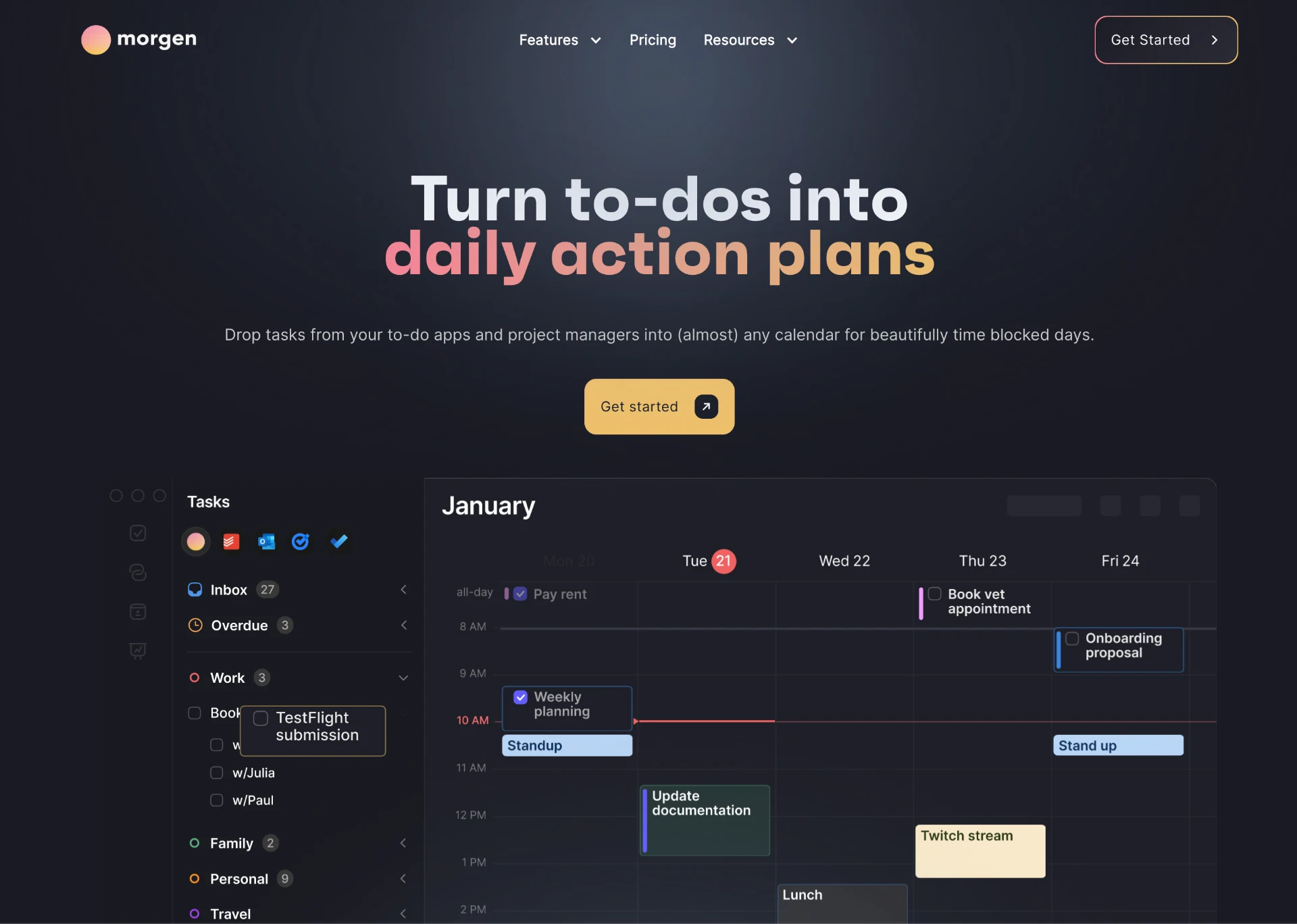
Standout features
- Time blocking with task integration
- Native task management
- Scheduling links for meetings
Morgen is a time blocking app that seamlessly integrates with multiple calendars, including those from Google, Outlook, and more.
One of its standout features is the ability to incorporate tasks from other productivity apps like Todoist directly into your calendar.
This feature allows me to visually block out time for specific tasks, ensuring that I stay on track and make the most of my day.
In addition to task integration, Morgen also offers native task management capabilities.
I can create and schedule tasks directly within the app, which is particularly useful when I don't want to rely on a separate task management tool.
What I liked
Morgen's mobile app is top-notch. It serves as a day planner, allowing me to visualize my schedule and tasks in a variety of views, including day, week, and month.
The ability to generate scheduling links is also incredibly handy, as it streamlines the process of booking meetings with colleagues, clients, or podcast guests.
What I disliked
While Morgen offers a robust set of features, the free version is somewhat limited.
To unlock the full potential of the app, including multiple calendar integrations and advanced scheduling capabilities, a paid subscription is required.
This can be a barrier for those on a tight budget or those who prefer to stick with free productivity tools.
Integrations: Zapier, Google Calendar, Outlook, Linear, Todoist, Apple and more.
Pricing
- Basic: Free
- Pro: $15 per month
4. TickTick: Best for scheduling tasks
Standout features
- Dedicated task manager with calendar integration
- Ability to drag and drop tasks onto calendar for time blocking
- Visibility into scheduled vs. unscheduled tasks
TickTick is a task management tool that I've found works well for time blocking my schedule during my testing.
While not a calendar app itself, TickTick integrates directly with the calendar accounts you already use like Google, iCloud, etc.
This allows you to view your existing meetings and appointments alongside your tasks within TickTick.
The key time blocking functionality comes from TickTick's ability to simply drag and drop tasks from your to-do lists directly onto your calendar.
You can easily block out time for high-priority work by dragging those tasks into open windows on your schedule.
TickTick provides a sidebar view of unscheduled tasks as well, making it simple to identify what still needs to be time blocked.
What I liked
TickTick separates tasks and calendar events, you can be much more intentional about what gets time blocked versus what is a hard calendar commitment.
This gives you the freedom to shuffle time blocks as priorities change without your calendar looking overwhelmingly booked.
The visibility into scheduled versus unscheduled tasks is also hugely valuable. In TickTick, I can easily identify work that still needs to be accounted for on my calendar at a glance.
And if I don't complete a time blocked task in its scheduled window, it simply remains on my to-do list to be rescheduled, without any errant notifications.
What I disliked
That said, because TickTick is not a true calendar app itself, there is some inherent friction when time blocking compared to an app like Motion.
While TickTick integrates with your calendar accounts, you are constantly context switching between TickTick and your default calendar app to get the full picture of your day's obligations.
Integrations: Zapier, IFTTT, Gmail, Spark, Amazon Alexa, Google Assistant, Shortcuts, Outlook, Slack, Chatmind
Pricing
- Free version
- Premium version: $35.99 billed annually; refundable within 14 days of purchase if not satisfied
5. Sunsama: Best for daily work-life balancing
Standout features
- Clean and visually appealing interface
- Ability to pull tasks from various apps like Gmail, Notion, and Slack
- Weekly calendar view for easy task planning
Sunsama is a task management app that claims to simplify your daily routine by consolidating tasks from multiple sources into a single platform.
The onboarding process is straightforward, allowing you to connect various apps like Gmail, Notion, and Slack to import your tasks seamlessly.
Once set up, Sunsama presents a clean and visually appealing interface, with a weekly calendar view that makes it easy to plan your tasks.
You can drag and drop tasks onto specific days and time slots, giving you a clear overview of your schedule. The app also offers integration with your personal and work calendars, ensuring that your tasks and events are in sync.
While Sunsama lacks advanced project management features, it's great for helping you organize your daily tasks and maintain a healthy work-life balance.
The app encourages you to reflect on your day through its end-of-day routine, prompting you to plan for the next day and prioritize your tasks effectively.
What I liked
I found Sunsama's interface to be a breath of fresh air compared to some of the cluttered and overwhelming task management apps out there.
The clean design and weekly calendar view make it easy to visualize my schedule and plan my tasks accordingly.
I constantly juggle multiple projects and responsibilities, and I appreciated the ability to consolidate tasks from various apps into a single platform.
Another aspect I enjoyed was Sunsama's emphasis on work-life balance (which I've struggled with in my career.).
The end-of-day routine encourages you to reflect on your accomplishments and plan for the next day, promoting a mindful approach to time management.
This feature resonated with me, as it's easy to get caught up in the hustle and forget to take a step back.
What I disliked
While Sunsama is a solid task management app, it lacks some advanced features that power users or professionals in project-heavy roles might require.
For instance, it doesn't offer robust project management capabilities or the ability to create custom workflows or integrations. This limitation could be a dealbreaker for those who need more flexibility and customization options.
While Sunsama's weekly calendar view is visually appealing, I found the process of manually dragging and dropping tasks onto specific time slots to be a bit tedious, especially when dealing with a large volume of tasks or unexpected changes in priorities.
An automated scheduling feature powered by AI (like Motion's) could potentially alleviate this pain point.
Integrations: Todoist, ClickUp, Trello, Asana, Notion, Jira, GitHub, Gmail, Outlook, Slack, Google Calendar
Pricing
- $16 per user per month if annually or $20 per user per month if billed monthly
- Free 14-day trial, no credit card required
6. Clockify: Best for time tracking and timesheets
Standout features
- Completely free for unlimited users and projects
- User-friendly interface for effortless time tracking
- Detailed reporting and analytics
- Integrations with popular tools like Trello, Asana, and Google Calendar
The onboarding process was a breeze—I simply signed up with my email and was immediately greeted by a clean, intuitive interface.
Setting up projects and clients was straightforward, and I appreciated the option to create custom tags for better organization.
One of the standout features of Clockify is its time tracking functionality.
With a single click, I can start and stop timers for specific tasks, making it easy to keep track of how much time I'm spending on different projects. T
he ability to add manual time entries is also a convenient feature, especially for those times when I forget to start the timer.
Clockify's reporting and analytics capabilities are impressive, especially considering its free offering.
I can easily generate detailed reports on my time usage, broken down by project, client, or team member. This level of insight is invaluable for understanding where my time is being spent and identifying areas for improvement.
What I liked
I was pleasantly surprised by how user-friendly and intuitive Clockify is.
The interface is clean and uncluttered, making it easy to navigate and find the features I need. The time tracking process itself is easy, with a simple start/stop button that eliminates any unnecessary distractions.
Another aspect I appreciated was the flexibility of Clockify's pricing model.
While there are paid plans available with additional features, the free version is remarkably robust and suitable for most individual users or small teams.
This accessibility is refreshing in an industry where many time tracking tools can be prohibitively expensive.
What I disliked
While Clockify excels in its simplicity, there are a few areas where it falls short compared to more robust time tracking solutions.
For example, the lack of advanced project management features like Gantt charts or task dependencies may be a drawback for users who require more comprehensive project planning capabilities.
While Clockify offers integrations with popular tools like Trello and Asana, the integration options are somewhat limited compared to other time tracking apps on the market.
This could be a concern for users who rely heavily on specific project management or productivity tools that are not currently supported.
Integrations: 80+ integrations, including ClickUp, Wrike, Monday, Google Calendar, Google Docs, Google Sheets, Gmail, Outlook, Zendesk, Hubspot, Salesforce, Zapier, and other productivity and project management apps
Pricing (billed annually)
- Free plan available
- Basic: $3 per user per month
- Standard: $5.49 per user per month
- Pro: $7.99 per user per month
- Enterprise: $11.99 per user per month
- 7-day free trial of Pro plan, no credit card required
7. Fantastical: Best for simple time blocking
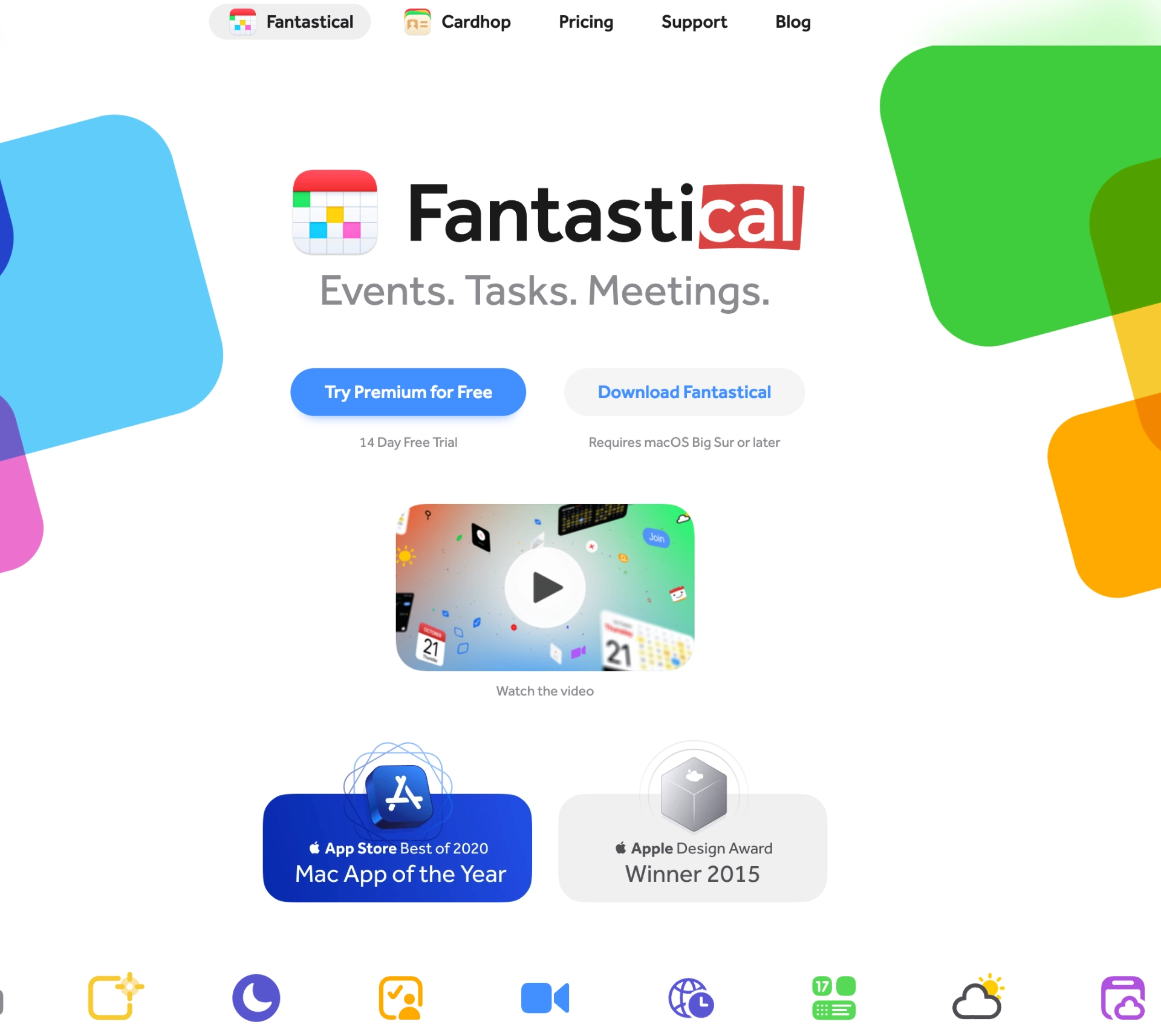
Standout features
- Calendar app with time blocking capabilities
- Integrates with personal and work calendars
- Keyboard shortcuts and desktop app for quick task addition
Fantastical is a calendar app that allows you to view and manage your schedule across multiple calendars.
One of its standout features is the ability to "time block" your day by creating calendar events for tasks and projects you need to work on.
This is designed to help you dedicate focused time for important work amidst meetings and other obligations.
Getting started with time blocking in Fantastical is fairly straightforward.
You simply create a new calendar event for each task or project you want to timebox.
The app syncs with your existing calendar accounts like Google, iCloud, etc. so your time blocks show up alongside your usual meetings and appointments.
What I liked
Fantastical's time blocking approach resonated with me initially. I'm constantly juggling multiple projects and responsibilities, being able to block off dedicated stretches of time on my calendar felt like a much-needed way to regain control of my schedule.
By proactively setting aside those chunks for high-priority work, I felt more intentional about how I spent my day rather than letting it pass reactively.
The ability to view my time blocks alongside my meetings and appointments in a single unified calendar was also hugely valuable from a planning perspective.
At a glance, I could easily identify gaps in my schedule that needed time blocked or areas that were overbooked. The calendar integration made time blocking feel like a natural extension of how I already managed my day.
What I disliked
However, as I grew more experienced with time blocking using Fantastical, some shortcomings began to surface.
The rigid nature of creating tasks as calendar events meant my schedule often looked inflexibly packed from an outsider's perspective.
This made it difficult for teammates to identify true availability versus soft time blocks when trying to schedule meetings or discussions with me.
While Fantastical is a great calendar app, I found its task management capabilities lacking for robust time blocking.
Moving time blocks around often resulted in errant notifications from the original entry. And there wasn't an easy way to view or reschedule incomplete tasks across days from within the app itself.
Integrations: Google Calendar, Outlook Calendar, Todoist, Microsoft Exchange, Zoom, Zapier, and more.
Pricing (billed annually):
- Individual: $4.75 per month
- Family: $7.50 per month, up to 5 family members
8. Planyway: Best for teams that use Trello or Jira
Standout features
- Visual calendar view for Trello tasks and cards
- Ability to drag and drop tasks onto calendar for time blocking
- Syncs with Google Calendar for two-way integration
- Customizable calendar settings like color-coding and time zones
Planyway is a calendar power-up for Trello. Getting started was simple—I just needed to add the Planyway power-up to my existing Trello board from the Power-Ups section.
Once enabled, Planyway transformed my Trello board into a visual calendar where I could easily drag and drop tasks (represented as cards) to block out times for working on them.
The weekly view gave me a clear picture of how my days would look, showing the duration of each task. This visual scheduling made it much easier to plan my time realistically.
Any events I had scheduled in my Google Calendar would automatically show up in Planyway's calendar view.
Conversely, time blocks I created in Planyway for my Trello tasks would sync over to my Google Calendar. This eliminated double booking and helped me see my entire schedule at a glance.
What I liked
I really enjoyed how seamlessly Planyway integrated with my existing Trello workflow.
Instead of having to learn a whole new app, I could time block right within a tool I already used daily for project management.
The drag-and-drop calendar interface made scheduling a breeze compared to my previous method of just listing out tasks.
The two-way Google Calendar sync was great for avoiding double bookings between my work and personal lives.
With everything visible in one place, I could easily find openings for task time blocking while still honoring commitments like dentist appointments or kids' activities.
This single calendar view helped me be more realistic about what I could actually accomplish each day.
What I disliked
While Planyway worked well overall, I did encounter some minor frustrations.
Editing the details of a scheduled task required opening it in a separate window, rather than being able to quickly edit the card preview on the calendar itself.
This added an extra click that disrupted my workflow at times.
I also felt that some of the calendar settings weren't as intuitive as they could be.
For example, I had to dig through the documentation to figure out how to show overdue tasks differently than upcoming ones. More user-friendly settings would make customizing the view smoother.
Integrations: Trello, Jira, Google Calendar, Outlook, iCal, GitHub, Microsoft Teams
Pricing
- Free plan available
- Business: $4 per user per month, billed annually
- Enterprise plan: Contact for pricing
9. Todoist: Best for to-do lists
Standout Features
- Clean, minimalist interface
- Powerful filtering and sorting options
- Natural language input for quickly adding tasks
Right from the start, the onboarding process was smooth, guiding me through the app's features without overwhelming me.
One aspect I appreciated was Todoist's flexibility in organizing tasks.
I could create projects, labels, filters, and even custom views to suit my workflow. The natural language input made adding tasks a breeze—no more fiddling with multiple fields or menus.
Todoist's strength lies in its simplicity and intuitiveness.
The minimalist interface keeps me focused on my tasks without unnecessary clutter. Yet, it packs powerful features like recurring tasks, reminders, and priority levels to help me stay on top of my commitments.
What I liked
I appreciated Todoist's ability to adapt to my ever-changing needs.
As a freelancer, my workload can vary significantly from week to week (really, day-to-day!).
Todoist's flexibility allowed me to juggle multiple projects with ease, thanks to its robust filtering and sorting options. I could quickly switch between different views, ensuring I stayed focused on the most pressing tasks.
Another aspect I enjoyed was the app's cross-platform availability. Whether I was working on my desktop, tablet, or smartphone, my tasks were always synced and accessible. This seamless experience allowed me to maintain productivity regardless of my location or device.
What I disliked
While Todoist is great in many areas, there were a few roadblocks I encountered.
One limitation was the lack of advanced project management features.
As my business grew, I found myself needing more robust tools for managing complex projects with multiple team members and dependencies.
While Todoist offers integrations with popular apps, the options were somewhat limited compared to more comprehensive productivity suites like Motion.
I occasionally found myself switching between multiple apps to complete certain tasks, which disrupted my workflow.
Integrations: 90+ integrations, including IFTTT, Alexa, Google Calendar, Slack, Gmail, Zapier, and Fantastical
Pricing
- Free Beginner account
- Pro: $4 per month, billed annually
- Business: $6 per member per month, billed annually
Bring calm to your schedule with the best time blocking app
Don’t get steamrolled by your to-do list. Take control of your schedule using the best time blocking app for your life, work, and workload.
A good time blocking app will help you plan and manage your days so you spend your time wisely and productively without burnout. You may even find yourself with some breathing room in your schedule. Dare we say it, maybe even a weekend off?
Try some of the options above with their free trials or freemium plans.
Start with Motion’s 7-day free trial. See for yourself if this AI-powered day planner and task management extraordinaire is the right tool for your time blocking needs.

Hey, I'm Zac 👋 I'm an SEO leader with a passion for helping brands build content that ranks and empowers their customers. Can often be found tinkering with AI, building sites, or attempting DIY projects.