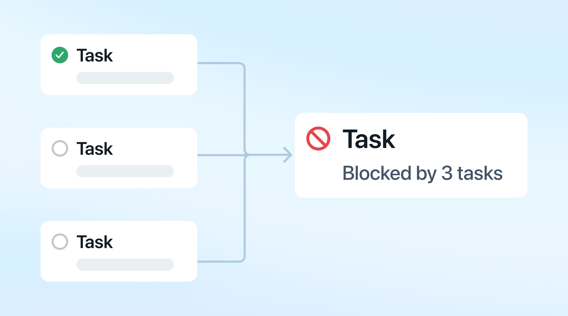We are excited to introduce our new feature that allows you to add multiple blockers in your project workflow templates. By assigning several prerequisites per task, you can handle complex workflow dependencies with clear, ordered structure. This update guarantees that every dependency is properly sequenced to reduce errors and boost clarity.
Understanding Multiple Blockers
This feature enables you to assign multiple blockers to a single task. Previously, you could only assign one dependency, which often forced workarounds. Now, if the development task is dependent on both design tasks and content tasks to be complete you can set it up that way and Motion will take care of auto-scheduling it all for you.
Getting Started with Multiple Blockers
Follow these steps to integrate multiple blockers into your workflow:
- Navigate to your Workspace settings page and open the Project templates section to access your project templates.
- Start a new workflow or select an existing template that you want to update.
- Create new tasks or choose existing tasks within the template to modify.
- In the task settings, use the "blocked by" section to add one or more blockers, defining the dependencies for each task clearly.
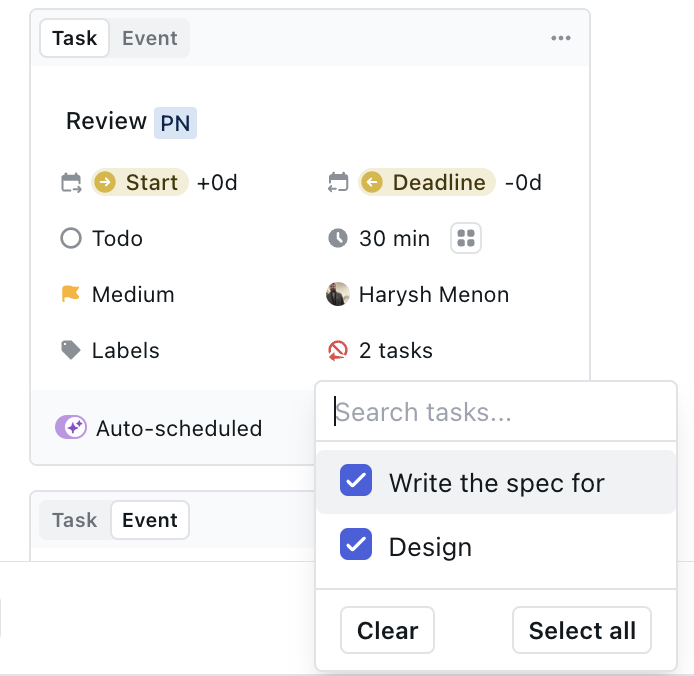
Start using it today
Tasks with Multiple blockers are rolling out right now. So the next time you create a task in a template or a task be sure to set your blockers to have a better representation of your workflow. Happy scheduling!