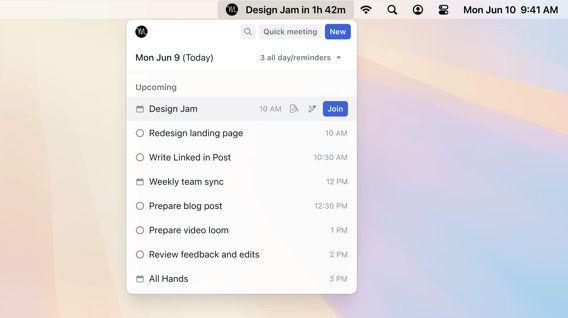So, here at Motion, we’re a fully remote team that basically communicates through video calls and Slack. If something helps us shave even a few seconds off a context-switch, we build it—and then we obsess over it until it feels magical.
Today, I’m thrilled to start rolling out our Mac Menu Bar integration (Windows System Tray). Think of it as the fastest way to see—and act on—everything Motion knows you need next, without ever opening the full app.
But honestly, the biggest reason we built this was to make it easy to "huddle". See, being remote, not all meetings need to be scheduled, sometimes we just need to meet right now. Slack actually has built a great feature we love and use all the time, huddles.
However, we've gotten pretty addicted to the Motion Notetaker, it's just magical to have the peace of mind that our important meetings and decisions are recorded and logged so we can find information later. With action items, and as a Motion doc. But the issue was, Slack huddles don't have a good integration point like Google Meet or Microsoft Teams, so we had to find a solution: "How do we create a meeting with one click, so we can replace slack huddles".
The answer was this Mac Menu Bar and Windows System Tray integration. Let's learn how it works:
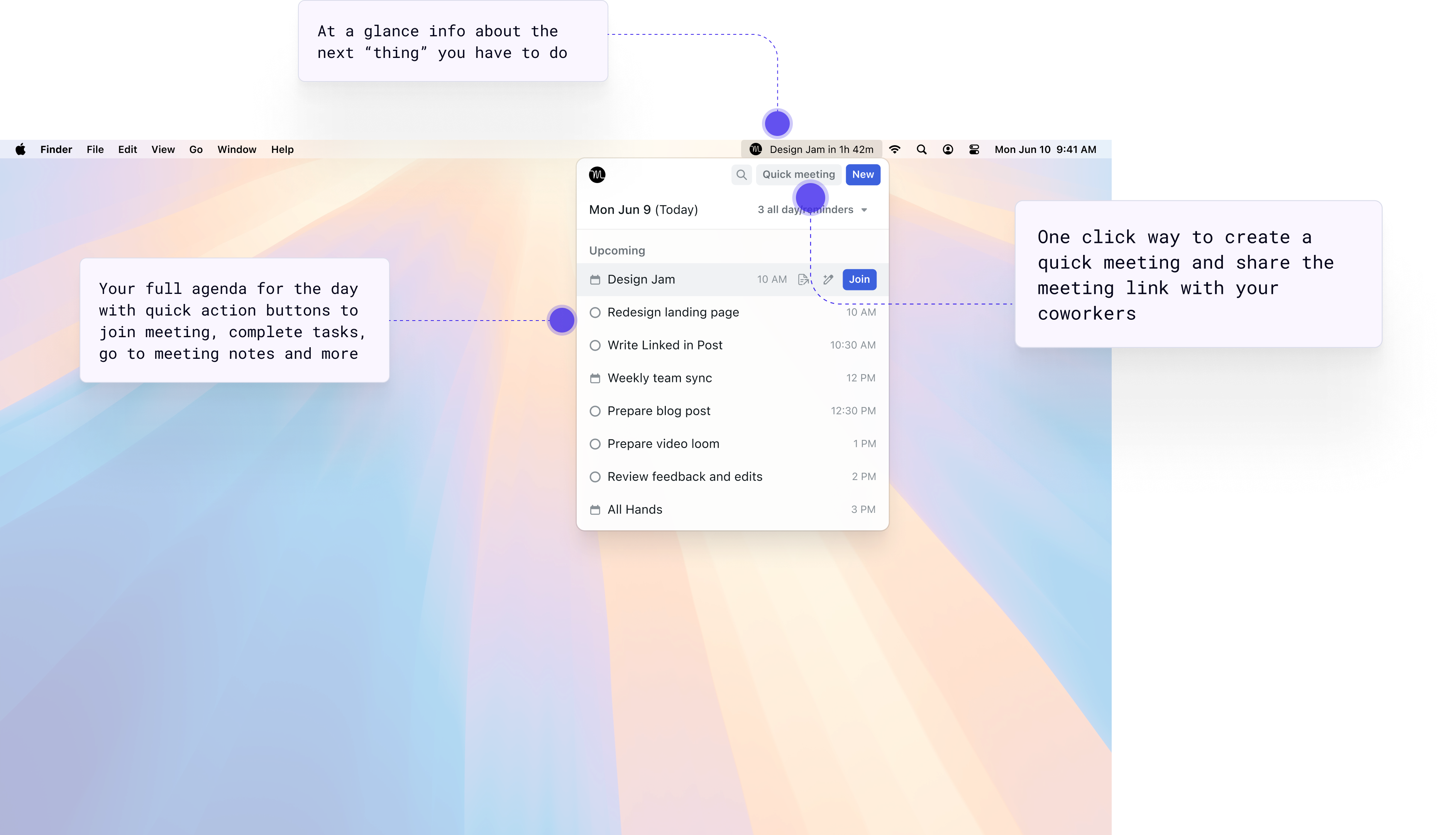
Next up
Your very next calendar event or scheduled task (“Product announcement in 30 min”).
Agenda popover
Click the icon to open a mini-agenda of everything scheduled today. Mark tasks done, or join/launch meetings right here.
Search
Instant, global workspace search
New Button
Create any Motion item—tasks, projects, docs—straight from the bar.
Quick Meeting
Spin up a Google Meet link pre-loaded with Motion’s Notetaker, copy it, share it—done.
Getting started (takes ~30 seconds)
- Update Motion to the latest Mac version → This is important. (Also, if you don't see it right away, give us a few days, we are rolling out)
- Look for the Motion logo in your macOS menu bar or in the Windows System Tray
- Click it—your next event appears instantly.
- Done. Seriously.