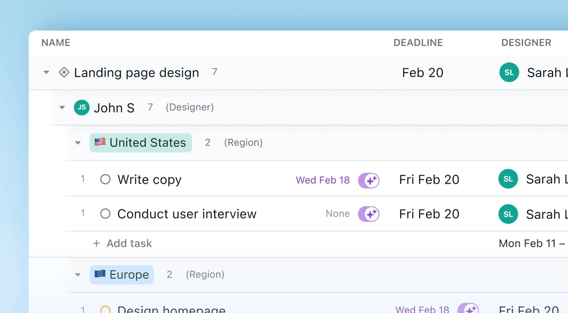Welcome to Motion’s latest feature update: Custom Fields! We're excited to introduce this powerful new tool that will revolutionize the way you manage tasks and projects.
What are Custom Fields?
Custom Fields allow you to add specific data to your tasks and projects, tailored to your unique workflow. Whether you need to track client names, project phases, or important deadlines, Custom Fields make it easy to capture and organize this information.
Getting Started with Custom Fields
To create a custom field, navigate to your workspace settings and click on 'Add Custom Field.' You can also add a custom field directly from the task or project forms. You can choose from various field types including text, multi-select, person, number, multi-person, select, URL, and date. Let’s explore each type with some practical examples.
Text Field Example
Text fields are useful when you have data that is not known in advance. For example a name, address, Customer ID, Invoice Number, etc.
Select and Multi-Select
These custom field types are useful when you know in advance what kind of data you will be tracking. For example you can have a custom field called "Region" that allows you to track which region your client is in.
Multi-select works just like Select, but it allows you to choose multiple values.
Person and Multi-person
The person field is useful if you want to "attach" a person to a task or project who is not an assignee. For example you may want to have a "Designer" field to specify who the designer for a project will be.
The multi-person field works just like the person field, but it allows you to choose multiple people. For example, you may want a field called "reviewers" to track the people that need to review a particular task or project.
URL
The URL field allows you to add a link to a project or task. For example you may want to link to an external document or website related to the task. You can use this field to link to a relevant article or a Google Doc, providing quick access to important resources.
Date
The date field helps you track important dates for your tasks other than start date and deadline. For example, you can use the date field to track specific Milestones for your projects.
Number
The number field is pretty versatile, it allows you to track Whole Numbers (Number), Numbers with decimals (Formatted) and percentages (Percent). You can use the number custom field to track things like billable amounts, percent discounts, etc.
Using Custom Fields in Motion
Custom Fields integrate seamlessly with Motion’s grouping and filtering features. For example, you can group your Kanban board by 'Client Name' to see all tasks for 'Acme Corp' in one place. This makes it easier to manage your work and ensures that no details are overlooked.
All custom fields can be set as groups in all Motion views. And all custom fields can be filtered on!
Learn more about Motion's powerful list view here
Custom Fields vs. Labels
It’s important to note that Custom Fields work alongside labels. While labels are great for tagging tasks with unstructured metadata, Custom Fields provide a more structured way to capture specific data.
Conclusion
Custom Fields in Motion provide a powerful way to customize your task and project management to suit your needs. Start using them today and see how they can transform your workflow. If you have any questions or need further assistance, feel free to reach out to our support team.
Happy organizing!