Keeping your team in sync is a challenge. When one task isn’t done effectively, it can hold up the work of other team members — ensuring everyone works on the right thing at the right time is no easy feat.
Remote collaboration tools can help empower remote teams.
You can collaborate through video or text chat, project and task management, calendars, and email. Having the right tools and an organized system for using them is essential.
In this article, we’ll talk about why remote collaboration tools are important, how to integrate them (and get buy-in from your team!), and our top seven picks for you.
Why are remote collaboration tools important?
Having the right collaboration tools is more important than ever. The share of employees working remotely has increased from 10% in 2019 to 28% in 2023.
Remote collaboration tools are the productivity lifeblood of your organization. They help your team members stay in sync. These tools ensure everyone in your organization works on the right thing at the right time.
Here are some of the ways these tools can empower your remote team:
- Task management tools: Ensure tasks are done in order so there aren’t any bottlenecks in your workflow.
- Team communication tools: Staying in contact ensures your team is on the same page with your project.
- Calendar synchronization tools: Your meetings will be more effective when everyone’s calendar is in sync. There’ll be clarity on the time, location, and topic of each meeting.
- Document sharing tools: Multiple team members can work on the same document, which removes the friction of passing a document between team members and ensures everyone has the same version.
- Video conferencing tools: When face-to-face meetings aren't necessary or possible, video conferencing tools save time by allowing people to join where they are.
- Company handbook tools: Digital handbooks that can be revised and updated allow everyone to quickly find up-to-date, accurate information.
How to integrate remote collaboration tools into your workflow
Integrating these tools into your team’s workflow takes time. You’ll have to help your team understand how to use the tools to collaborate effectively.
Tools alone aren’t enough, however. Using the right team collaboration strategies is just as important.
The process of adding a new remote collaboration tool starts with just three steps:
- Choose an area for collaboration: Start by selecting an area of your workflow that’d benefit from remote collaboration
- Select your software: Find the right tool that has the features you need and the power to handle your team’s size
- Implement the tool: Add the tool into your workflow by informing your team about it and getting feedback before implementing it.
Involve your employees in the process and empower them to be team players. Your team can share ideas that’ll help improve the results of your project. They can also share any problems that arise so those can be addressed quickly.
Now, we’ll go over some key areas where remote collaboration tools can be most impactful for your team. For each area, we’ll share the best tool we’ve found and go over each tool's features, benefits, and pricing.
Top remote collaboration tools
These are the seven best virtual collaboration tools to improve your team’s workflow. Each collaborative tool is ideal for a different type of collaboration — such as email, video chat, or task management.
Best task management tool: Motion
Motion is an AI-powered personal assistant that can automatically prioritize your tasks and calendars, so you’re always working on the right thing at the right time. Its powerful task and project management tools effortlessly design your perfect schedule.
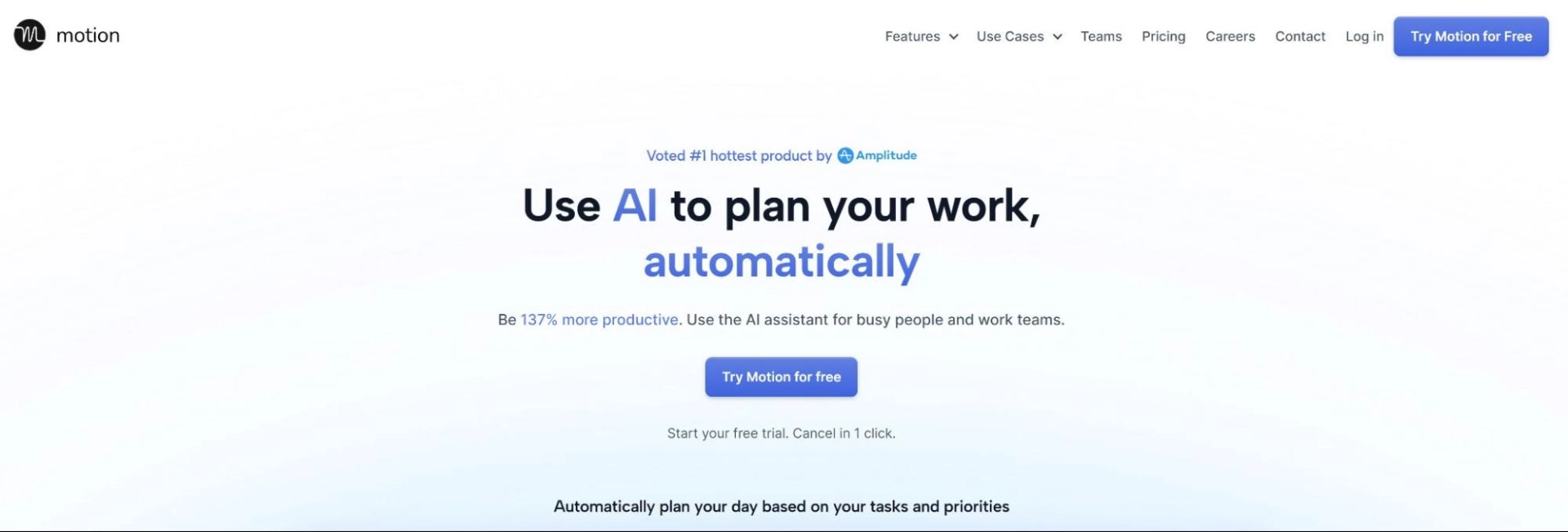
Motion saves you the time it takes to prioritize your tasks and add them to your calendar. You’ll be more productive because you can jump right into your work without wondering what to work on next. It’ll free up your time to enjoy life. You’ll get more work done with less stress by using Motion to collaborate with your team.
Key Features:
- Calendar: Create your ideal calendar with the help of AI. Motion seamlessly builds your calendar based on your tasks, meetings, and available time.
- Task Management: Motion doesn’t just manage your tasks — it prioritizes and schedules them in your calendar so every task gets done on time.
- Project Management: Organize and track your progress on every project automatically.
- Booking Assistant: Use Motion’s scheduling link to help people schedule meetings with you easily.
Pros:
- Prioritizes and schedules tasks so each employee always knows the right thing to work on
- Automatically plans your day, factoring in your tasks, meetings, and priorities
- Synchronizes between personal, work, and team calendars
- Plans your tasks so you don’t miss deadlines and your projects are done on time
Cons:
- Lacks built-in video conferencing or chat features
Pricing: Offers a free trial. For teams, annual billing costs $12 per user per month.
Best calendar: Calendly
Calendly is a scheduling tool designed to help you schedule meetings painlessly. People can schedule meetings with you at times that work for both of you.
It saves time scheduling meetings and helps keep your calendar organized and optimized. Instead of having back-and-forth conversations about what time to meet, you can send them a link that enables them to schedule one seamlessly.
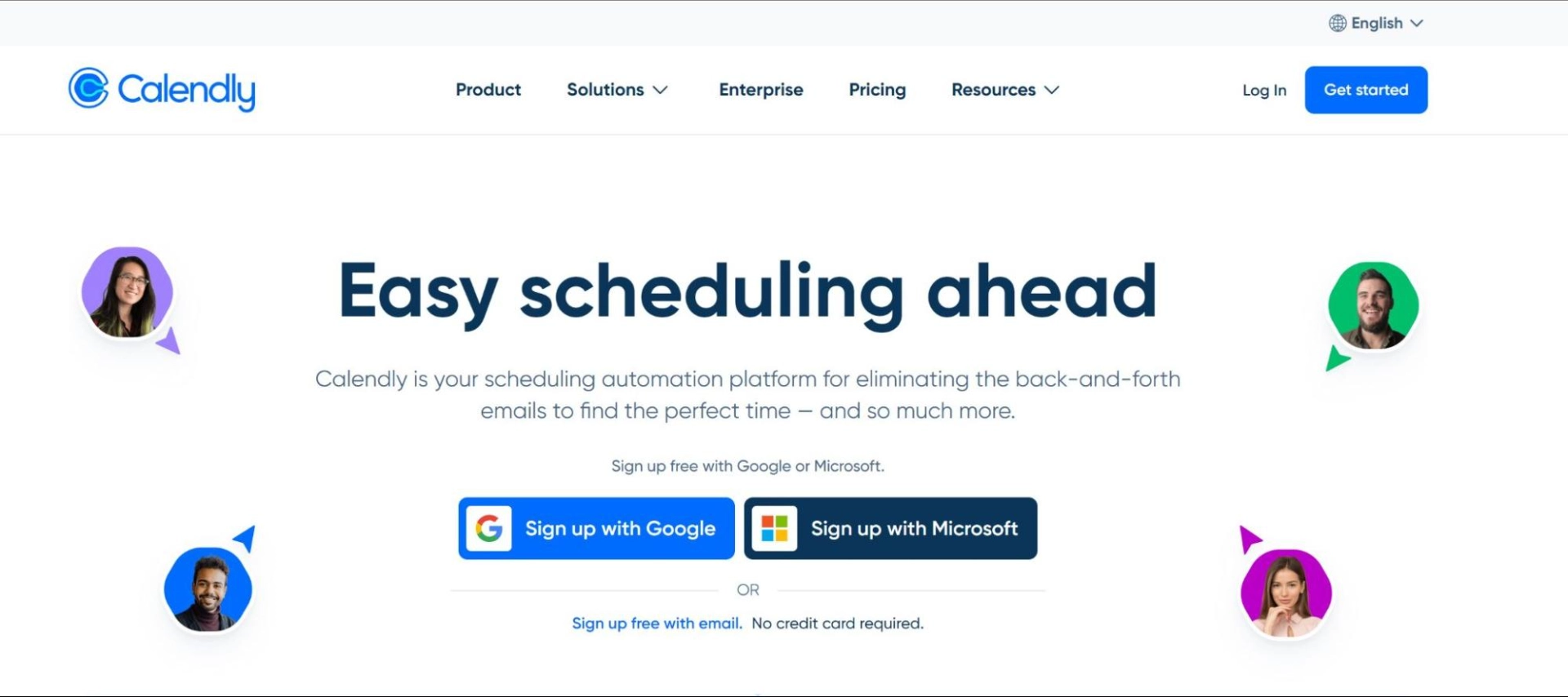
Key features:
- Schedule meetings by sharing your Calendly link
- Syncs with mobile, browsers, and other calendars
- Accept payments for Calendly events using Stripe
- Send meeting invites to your team and collaborate on scheduling requirements
Pros:
- Keeps your calendar up-to-date between devices
- Online cloud backup of calendars
- Makes it easy to book meetings that fit your schedule
Cons:
- Software tends to crash occasionally
- Can be confusing to add your work hours
- Scheduling interfaces aren’t customizable
Pricing: Offers a 14-day free trial and has a free version. Paid plans start at $10 per user per month.
Best team chat: Slack
Slack empowers your team to chat in real time. You can create different channels for each topic and team so each discussion is relevant to all involved. Slack helps your team communicate instantly and stay up-to-date on recent project developments.
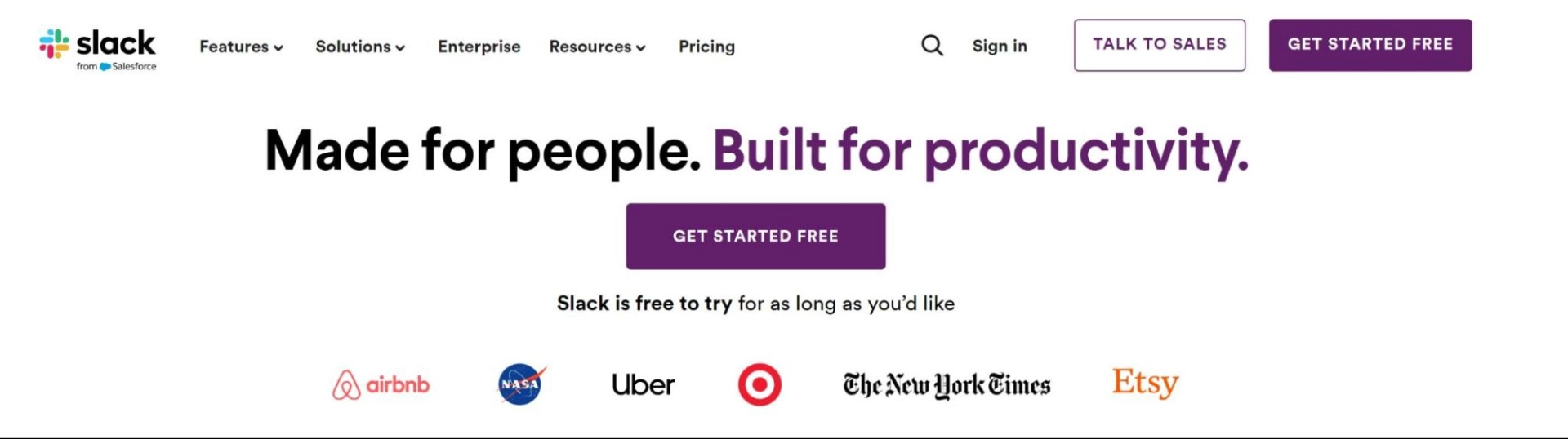
Key features:
- Channels help you bring the right information to the right people
- Huddles allow your team to connect on video or audio and share screens
- Workflow builder turns your daily processes into automated workflows
- Team chat helps remote teams collaborate and share information in real time
Pros:
- Attractive and easy-to-use interface
- Real-time messaging empowers team communication
- Channel feature helps teams organize projects
Cons:
- Difficult to find messages and docs using the search interface
- Notifications can be overwhelming if you’re in a lot of chats
- Free plan has limited features, and paid plan is expensive for what it offers
Pricing: Offers a free trial and a free version. The paid version starts at $8 per user per month.
Best for meetings: Microsoft Teams
Microsoft Teams is an all-in-one meeting platform with video conferencing, chat, document sharing, and other collaboration features. It’s focused on making it easy for your team to meet and get work done. It’s included in the Microsoft Office 365 suite of software tools.
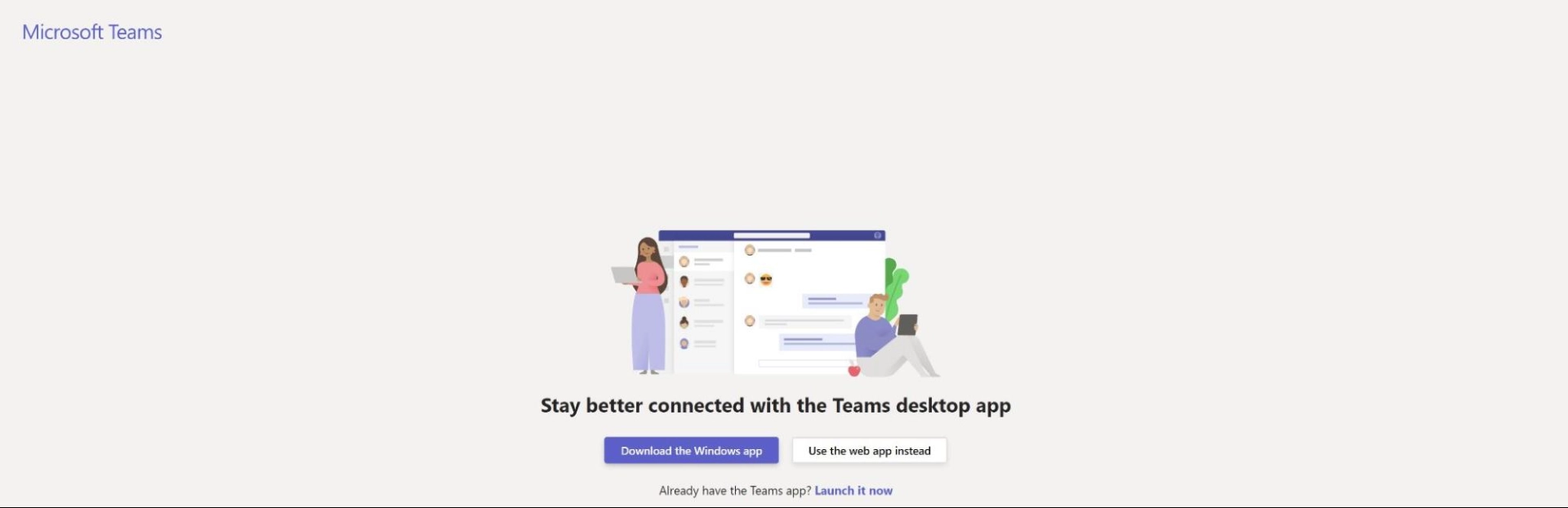
Key features:
- Video conferencing enables your team to meet and talk remotely
- Live chat allows members to contribute to the discussion without taking the floor
- Document sharing helps team members collaborate on documents during the meeting
Pros:
- Straightforward, easy-to-use interface
- Document sharing feature ensures everyone is working from the same version of a document
- Comprehensive feature set makes collaboration easier
Cons:
- Software glitches sometimes cause a bad user experience
- Uses a lot of resources on PC and mobile devices
- Sometimes lags when searching for documents or chat
Pricing: Offers a free trial and a free version. The paid plans start at $4 per user per month.
Best video calls: Zoom
Zoom is the market leader for video conference software. It helps your team communicate and collaborate through video calls and meetings. Zoom also has a meeting scheduler and a variety of AI-enabled collaboration features.
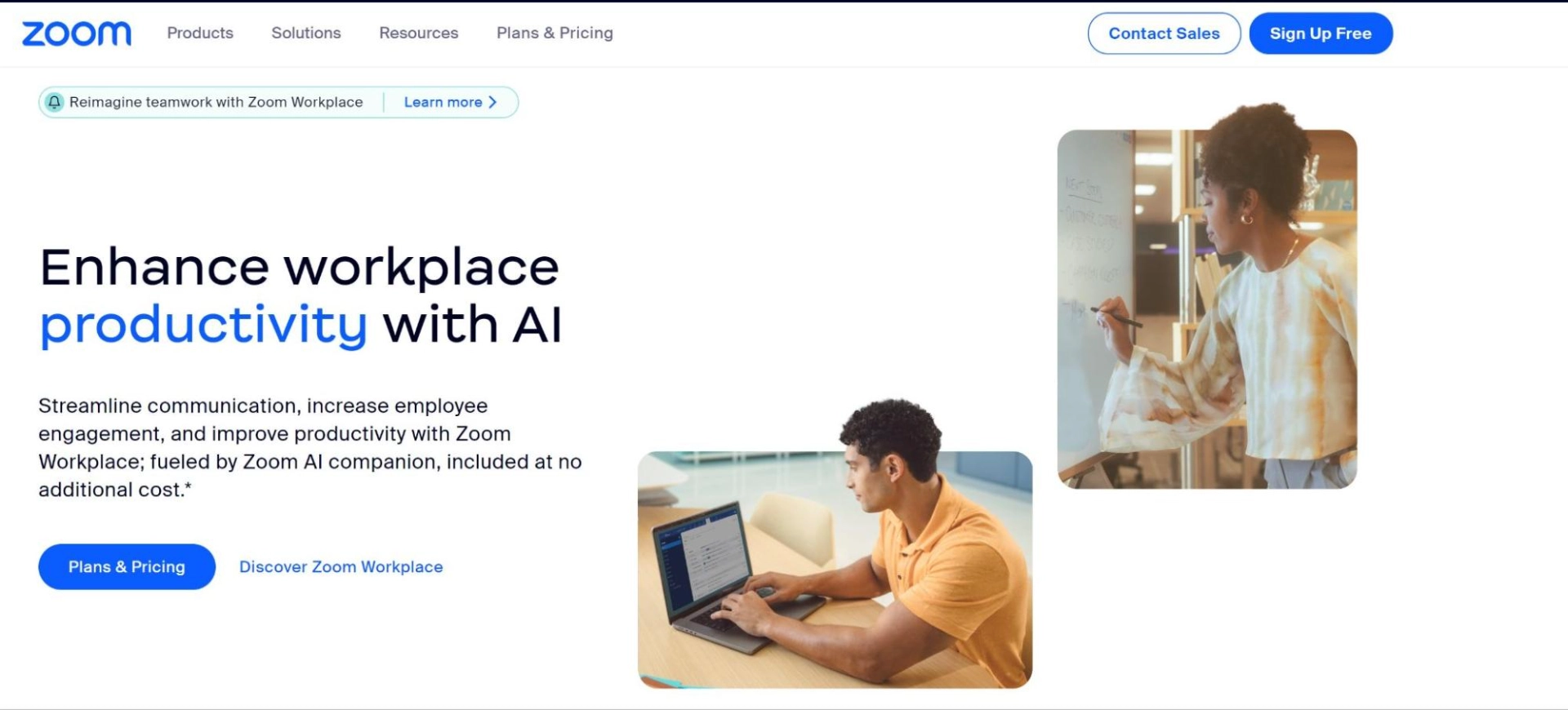
Key features:
- Video conferencing for group meetings
- Meeting scheduler to invite attendees
- Team chat allows your team to communicate in the background of a meeting
- Meeting notes automatically creates notes for your meetings with the help of AI
- Virtual whiteboard enables collaborative creativity in every meeting
- Screen sharing makes it easy to give presentations and demonstrations
Pros:
- Can accommodate up to 300 people in one meeting
- Comprehensive meeting recording and streaming features
- Feature-rich free version that’s powerful enough for many users
Cons:
- Expensive cost structure, which impacts small businesses
- Interface has a steep learning curve for hosting meetings
- Meetings sometimes crash or experience glitches
Pricing: Offers free version. The Pro version starts at $14.99 per month per host.
Best document sharing: Google Workspace
Google Workspace is an all-in-one digital management tool for your team. It integrates with Google Drive and all Google applications. Google Workspace enables your team to collaborate on documents, spreadsheets, presentations, and calendars, among other features.
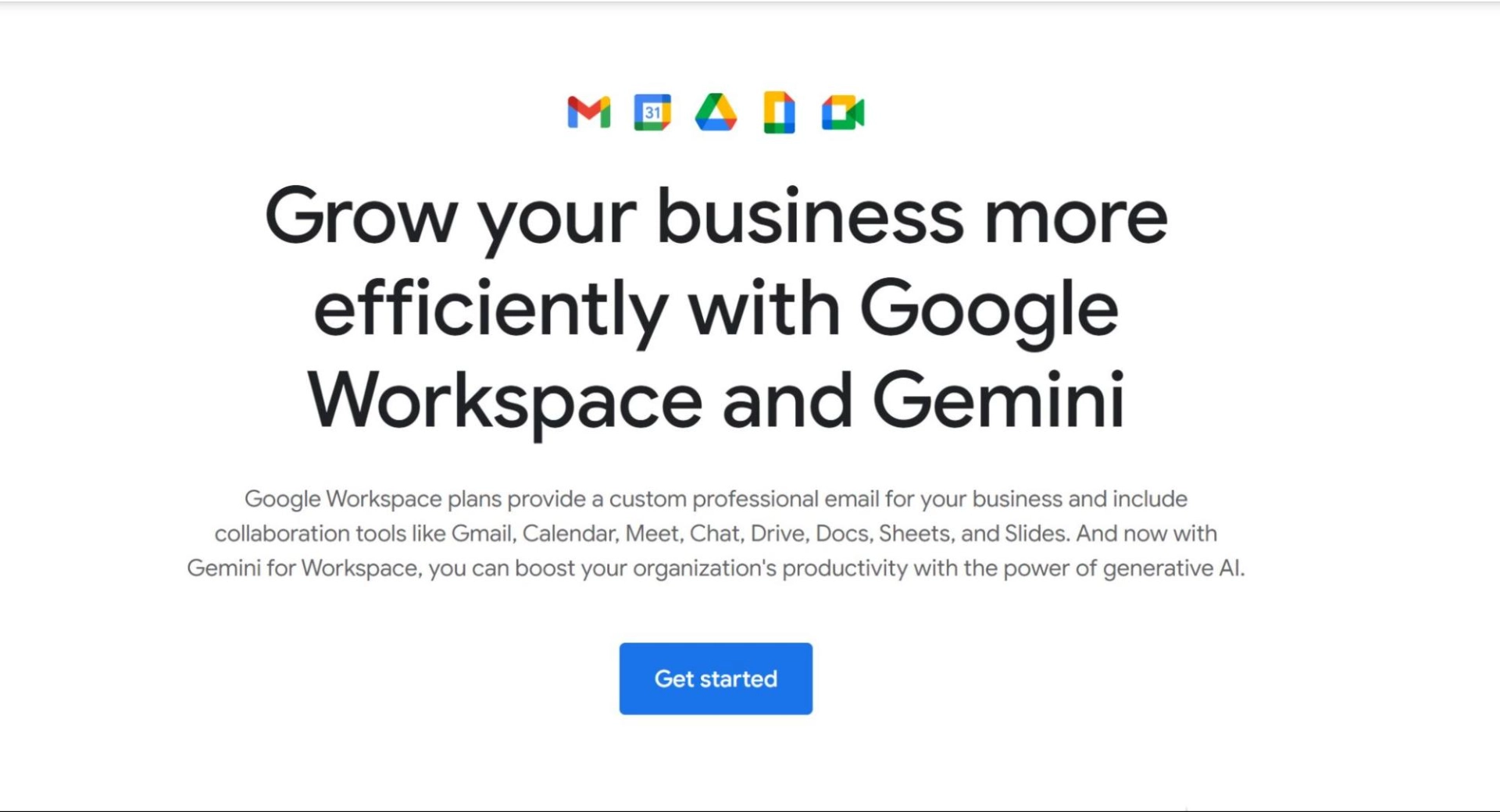
Key features:
- Google Drive makes file sharing and uploading easy
- Meet with your team on Google Meet
- Collaborate on documents, presentations, and spreadsheets with Google Docs, Slides, and Sheets
- Use Gemini to get help with your work from AI
Pros:
- Google Drive offers inexpensive cloud storage space
- Wide array of features and capabilities
- User interface is well-designed and easy to use
Cons:
- Lacks some of the features of competing apps
- Doesn’t give meeting notifications in browser
- Document organization can be confusing between Google Drive, Docs, Slides, and Sheets
Pricing: Offers free trial and free version. The paid versions start at $6 per user per month.
Best for company handbooks: Notion
Notion is a tool for creating, managing, and organizing text databases for your company. It allows you to easily access key information by adding tables, charts, images, links, and videos. You can use it to create a company handbook that’s constantly updated and accessible from anywhere.
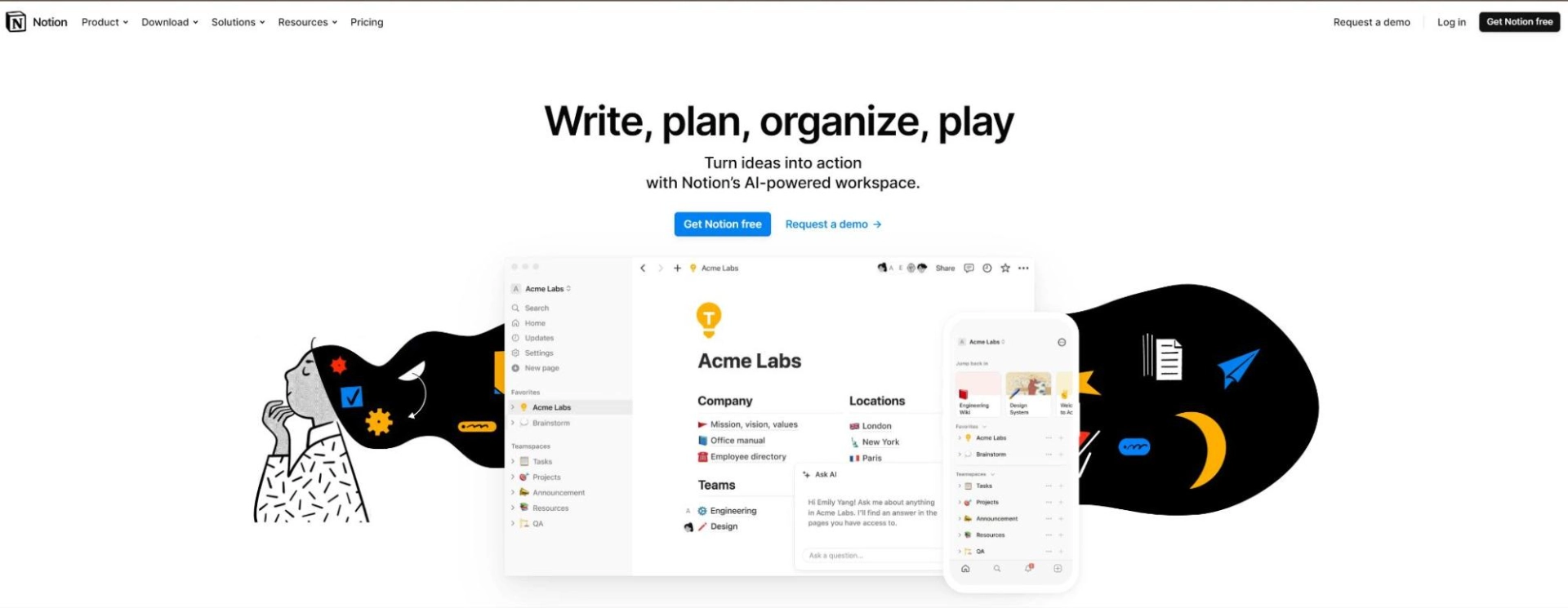
Key features:
- Notes pages enable your team to collaborate and share information
- Tasks ensure everyone is working on the right thing
- Wiki allows your company to save and share key information and processes
Pros:
- AI features make it easy to create content quickly
- Customizable templates and databases
- Free version is robust and feature-rich
Cons:
- Lacks many features of other task management software
- Steep learning curve to start using initially
- User interface is basic and unappealing
Pricing: Offers free version. Paid plans start at $10 per user per month.
How to get team buy-in on a new remote collaboration tool
Team buy-in is crucial. Keeping them in the loop creates a smoother transition to the new software. Empowering your team gives them a sense of ownership and autonomy in their work.
Here are some ways to get team buy-in on a remote collaboration tool:
- Keep them updated every step of the way so the change is gradual and flows smoothly.
- Get their feedback so they have a say on which tool you start using.
- Make sure you educate them on how to use the tool. This will minimize mistakes and lost time during the initial phase of implementation.
- Ensure each tool you choose has features covering every aspect of your team’s work. For example, if your team needs to share documents in calendar invites, make sure the tool you choose can do that.
Now, you’re ready to choose and implement a remote collaboration tool.
Start using a new collaboration tool today
With the rise of remote work, adopting the right remote collaboration tools for your organization has never been more important. They can increase your efficiency and give your team a competitive advantage.
Choosing a tool to start with is a challenging task. We’ve offered some ideas with this article, but you may still be wondering which one is right for your business.
If you’re still wondering which tool to choose, you can start with Motion. Motion will plan and schedule your tasks with the help of AI so you can focus on doing your work.
Sign up for a free trial to start using Motion today.

After 40-odd years of working in technology, project management, media, and marketing, Brian's career and growth journey has exposed him to a wide range of niches. He brings this breadth of knowledge and expertise in his content work through enriched storytelling and original concepts that make SaaS content engaging and accessible for readers of all stripes.
![The 7 Best Remote Collaboration Tools for Work [2025]](/cdn-cgi/image/onerror=redirect,width=568,height=316,format=webp/https://cdn.sanity.io/images/4jvom4yf/production/b07dd1de0cf55b629c944096f03f35b9f08e1525-1400x780.webp)



