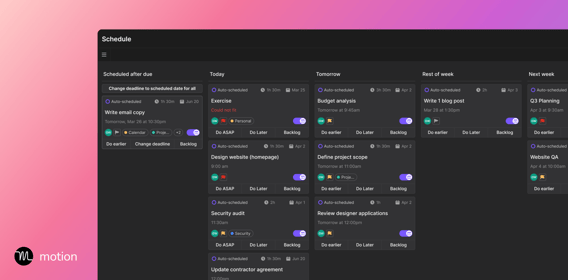Last week, I saw an ad with a guy holding a sign that read, “I’m a Silicon Valley CEO and I have ADHD.” Cool. Not a CEO, but...same.
Evidently this guy created a tool that makes to-do lists that *actually* get done. I gave it a shot, and I’m loving it so far: I put in tasks with time and priority, and then Motion automatically arranges them on my calendar with existing meetings, and it makes WAY more sense this way, somehow.
Here's my lineup for today, for example...

I don't know how it works exactly, but I'm getting 3x more done, and the app gives me encouragement and helps me get in a flow where I start zooming through tasks. Want to give Motion a try to see if it works for you? Click below to get a 7-day free trial, then follow these easy steps.
To get started on Motion, sign-up for a free-trial, connect your personal and work calendars (you'll need to share certain permissions -- don't worry, it's safe), then you can start adding tasks.
Add a Few Tasks for Tomorrow
After you connect your calendars, you'll see your Motion calendar for the week with your existing meetings pulled in. To get the magic going, click "Add a Task" in the top left, and you'll see a beautiful task-entry-thing like this. Don't think too much about it just yet -- just put in what's on your mind.
Those packages have been by the door for too long, so...

Each time you enter a task, you choose
- Duration: Choose 15 minutes, 1 hour, or "Not sure"
- Priority: "ASAP" is red alert; otherwise, you choose from standard high, medium, and low priority tags
- Deadline Type: One HUGE weakness with most task lists or other apps is it doesn't account for if something is *really* a deadline or not. Because of this, we can then justify just about anything when we're in the middle of the work day. By having to choose hard vs. soft vs. no deadline, we're forced to really think about the day in more tangible terms. "Alright, friend: So what's REALLY a must-do today?". In this process, I discovered that I was often prioritizing soft deadlines that I WANTED to do over hard deadlines I DREADED -- but in the moment, I would convince myself the soft deadline was truly urgent to avoid the other thing. So...yeah, let's work on that.
- Deadline Date & Time: THIS. Now this is the thing that's saved me. Normally I'd write out a task list on paper or in Notes and it'd get sprinkled with things like "Be a better friend to Sally" or "Walk 10,000 steps every day". I'm going to do all of these, of course, but it ain't gonna be today. Motion forces us to pair the deadline type with a date and time, and the great thing about it is it allows for "sometime in the future" type entries as you see below. So Sally is now going to get a LONG catch up call in a month or two, and now it's ON the calendar, but out of sight/mind for now.
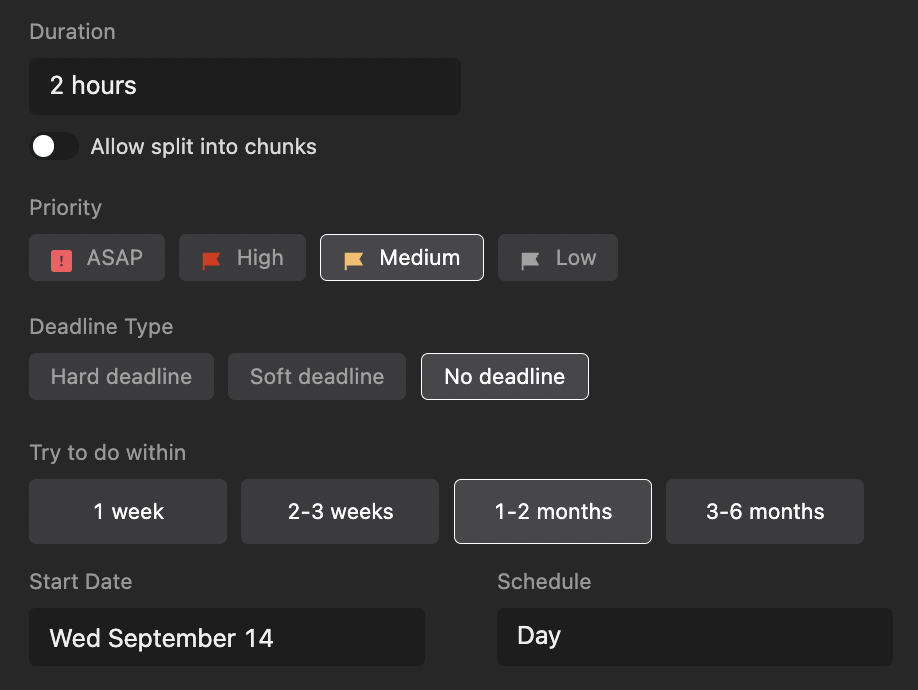
Now that Motion has taken all of the stuff we can't get out of our head along with the stuff for today/tomorrow, we can submit our tasks and watch the magic happen as it arranges our perfect schedule.
Hit the "Start Task" Button and Get Going
On your first day with Motion, just go about your morning and then right as the work day starts, hit "Start Task" in the top right, and you'll start whirring through your tasks!

What I found is that once I got started, tasks that I thought would take 30 minutes took 15, and as I went through them, Motion would give me encouragement to keep charging through tasks. It would then update my schedule in real-time as I completed items.
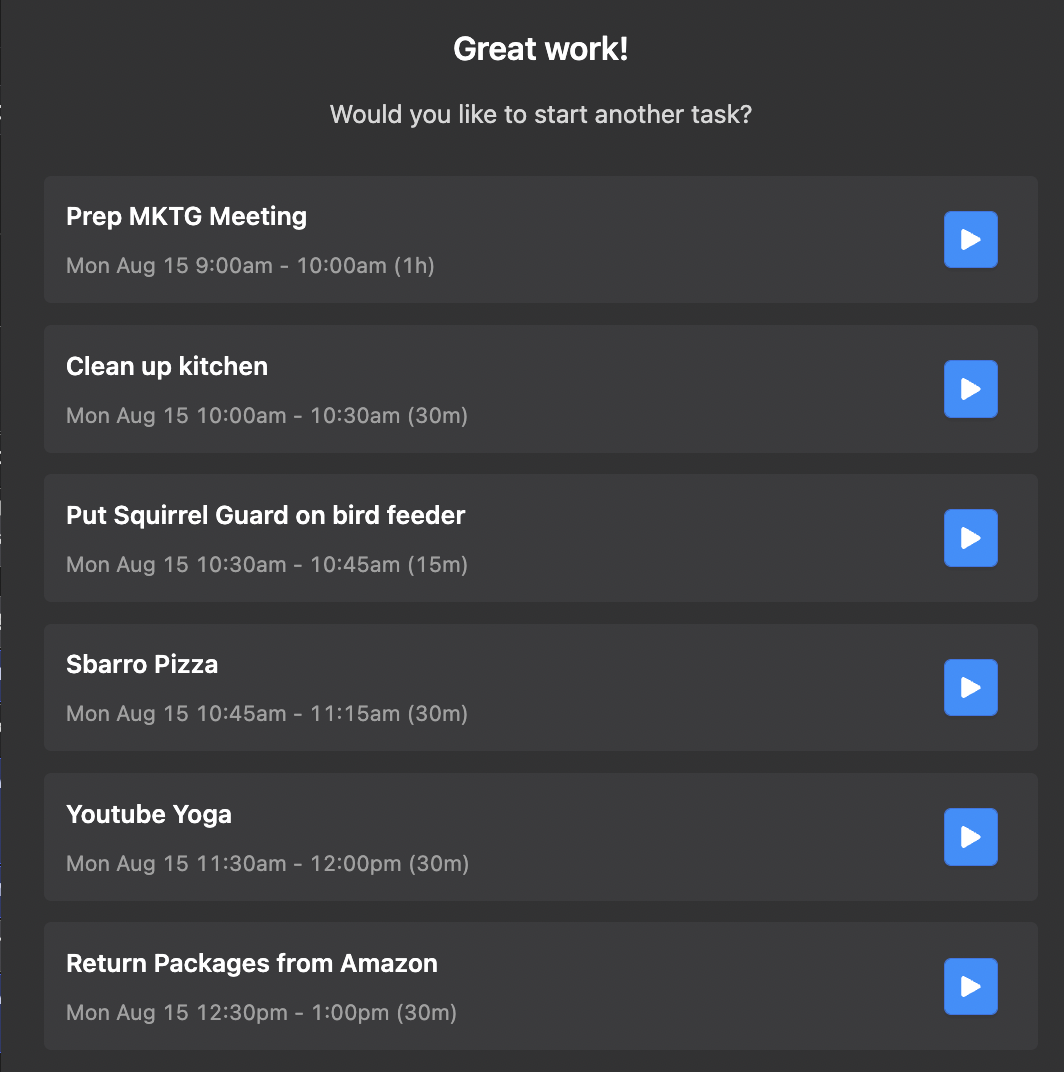
I'm one week in to using Motion, and it's working so well I'm going to keep it beyond the free trial. It's $34/month, but I went with the annual plan to save 44%. I figure my time and sanity is worth that much, and like the founder says, I'm now getting 3x more done, at the very least.